AI-Powered Screen Recording for Windows & Mac
Record and share stunning screen recordings in minutes with automatic zooms, clean mic audio, webcam background blur, and captions all just a click away.

Record and share stunning screen recordings in minutes with automatic zooms, clean mic audio, webcam background blur, and captions all just a click away.






Skip the timeline grind, CANVID's built-in features do the heavy lifting for you, turning rough screen grabs into polished screen recordings.
Viewers never miss the action thanks to smooth zooms.
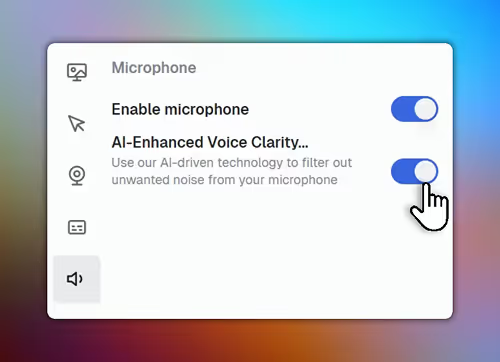
Remove hum and echo for studio-quality sound with one click.
Blur, swap or drop your backdrop with no green-screen needed.
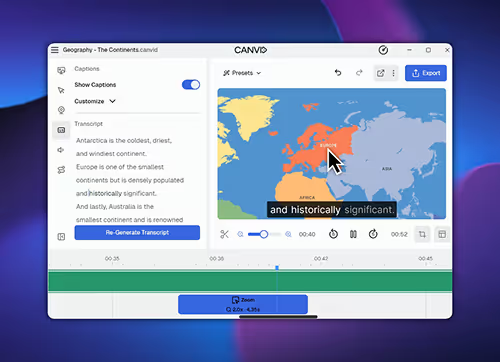
Auto-generate subtitles you can tweak like plain text.
From quick bug reports to product-launch demos, CANVID has your back.
“I honestly thought it was hilarious how well this tool worked. I've done the exact same thing manually and took me 10 times (much more) and didn't come out nearly as good.”
“This is a tool that product and CS teams have needed for a LONG time. Glad it's finally here!!!”
“Canvid is very epic. Probably the best Screen recorder I've ever used. The animations, the smooth details and DO NOT get me started on the UI - minimalistic awesomeness.”
“Moved from Loom to Canvid for screen recording, way better.”
“Thanks to Canvid, my VS Code extension saw a 2x user install increase just from posting this simple recording to r/vscode”
“This is such a need. I love it!”
From product demos to YouTube how-tos, CANVID captures and polishes your screen recording on Windows or Mac in one go.
Your clicks become keyframes so most of the “editing” happens automatically.
Quick Share copies an instant link to your clipboard, ready for Slack, X (Twitter), LinkedIn or email.
Record in 4K and play back smoothly on any device.
Own it forever for $129 or keep it flexible at $7 monthly.
See how Canvid turns recordings into publish-ready videos for product demos, tutorials, support and team hand-offs.
Ship updates with a polished screen demo, not a wall of text.
Auto zooms and captions mean more teaching, less editing.
Send a Quick Share link and close the ticket in one go.
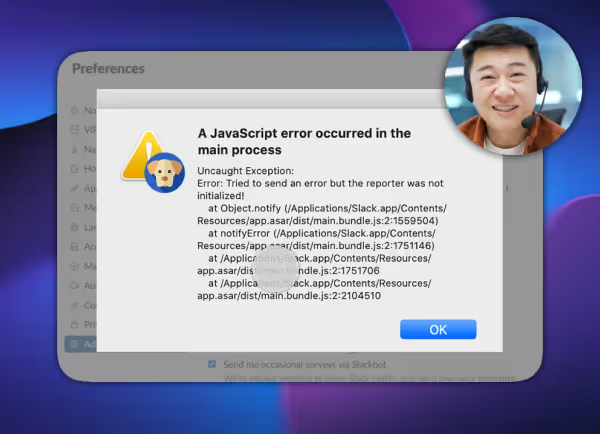
Show the bug once, let devs replay it and skip late-night calls.
Find answers to the most common questions about CANVID. You can still reach out to us if you need any help.
CANVID is a screen recording software app for Windows and Mac that spots every click, auto-zooms the frame and adds AI extras like voice cleanup and webcam background tricks so your demo looks pro without heavy editing.
Yep. CANVID uses hardware or fallback software encoding to handle up to 4K resolution on both Windows and Mac (Apple Silicon).
Beyond recording and our smart features, CANVID uses AI to enhance voice clarity that removes background noise, background blur or replacement for your webcam and instant captions which are all powered by both either cloud or on-device AI.
It’s optimised for both Windows and macOS. Keyboard shortcuts and cursor styles switch automatically so your videos feel native on each platform.
Hit Quick Share and CANVID renders the clip, uploads it to your Cloud space and copies a view-only link to your clipboard that is perfect for LinkedIn, Slack, X or YouTube.
Yes! You can toggle microphone and system-sound sources independently before or after recording, and still clean the mic track with AI voice clarity.
Right now you need an internet connection to sign in and run CANVID because the interface and cloud services load from our servers. The team is actively testing an offline mode, but it’s not available in the current release
Choose a $129 one-time Lifetime licence that includes one year of updates and cloud storage, or go with a $7 per-month (billed yearly) subscription that keeps updates and cloud space rolling. Larger teams can contact us for volume pricing.
Yes. After you stop recording you can trim clips, adjust the automatic zooms and tweak captions directly in CANVID's timeline meaning no extra software needed.
Yes. CANVID records natively on Windows and Mac, lets you overlay your webcam, adds auto-zooms, and offers the lifetime pricing many Loom users want.
We’ve got you covered! Head to our support page for troubleshooting guides or to reach out to our support team. We’re always here to help you get the most out of CANVID.

