How to Enable and Generate a Verbose Trace Log for Support
Learn how to enable and generate a verbose trace log in CANVID for troubleshooting. Follow these simple steps to send detailed logs to support and resolve issues faster.

Learn how to enable and generate a verbose trace log in CANVID for troubleshooting. Follow these simple steps to send detailed logs to support and resolve issues faster.

Sometimes, our support team may request a more detailed log file to help troubleshoot an issue effectively. If you're asked to generate and send a verbose trace log, follow these steps:
1. Open CANVID and go to Pre-Recording Settings, then enable Verbose Trace Logging.

2. Try to recreate the issue.
3. Once the issue happens again, open the Main Menu (top-left) and select Generate Logs.. to save the log file.

4. Click Disable Verbose Logging (top-right).
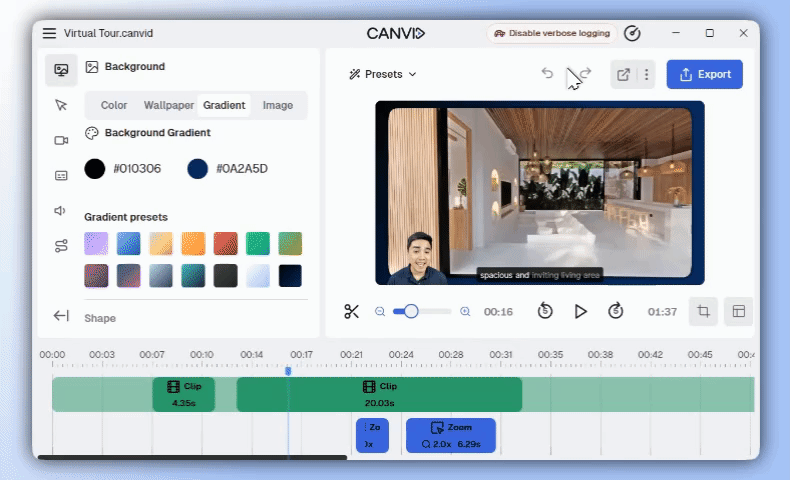
5. Send the log file to support via chat.
If you're asked to generate and send a non-verbose trace log file, refer to this guide instead.